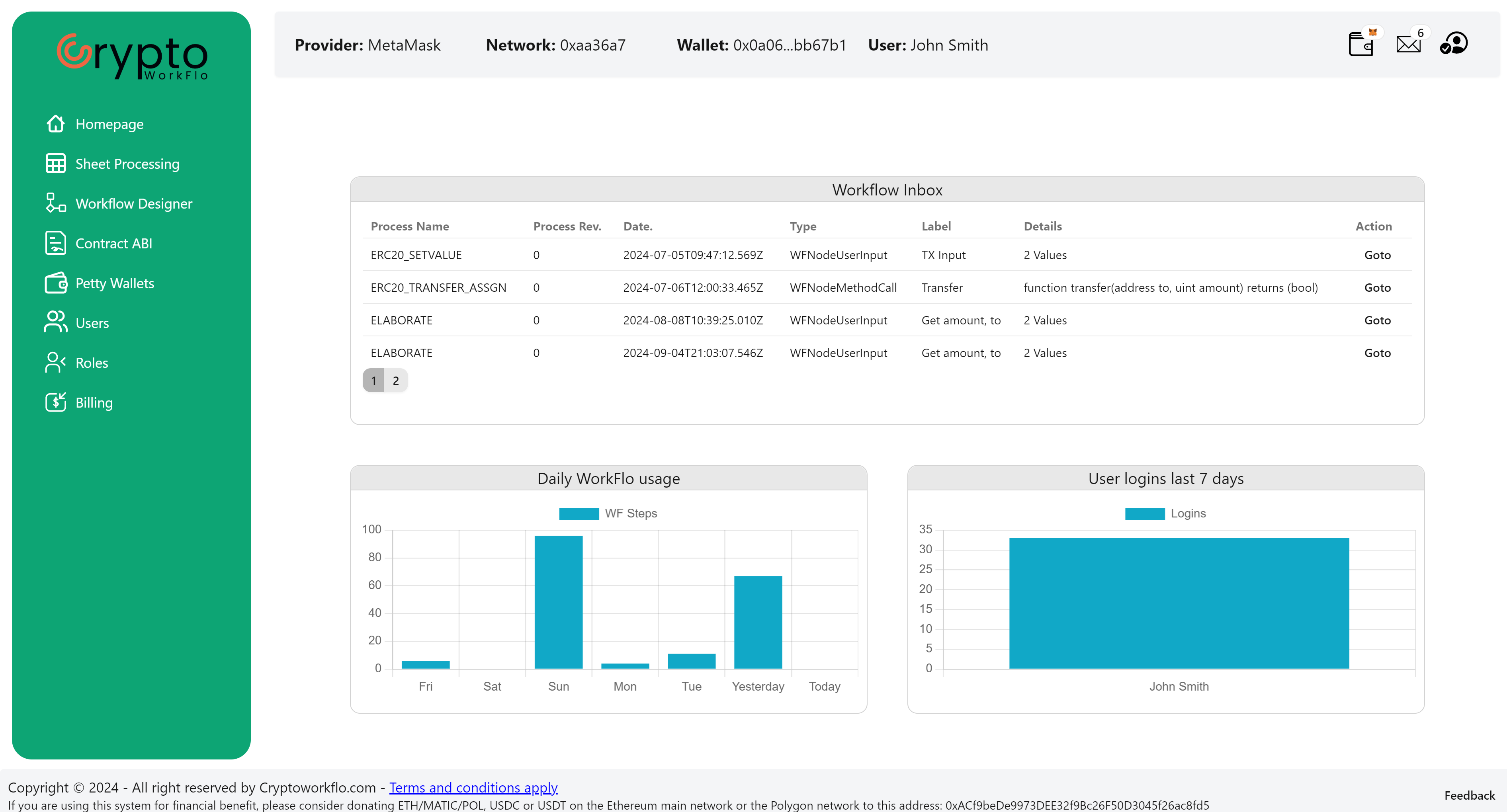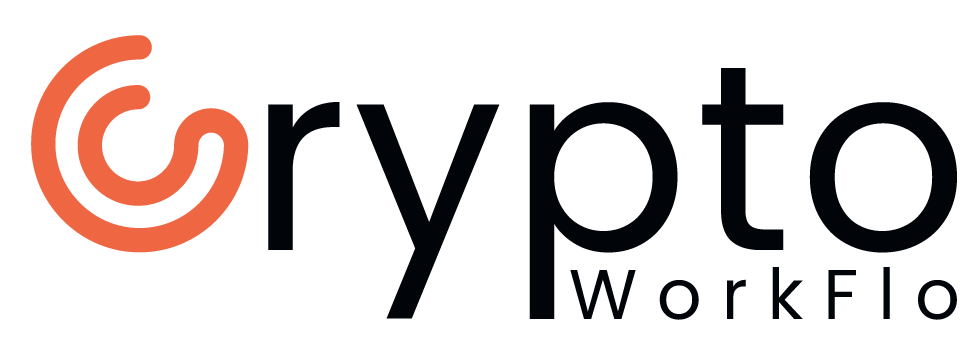Login and Registration
This page will discuss the login and registration requirements and procedures.
EIP-6963 Injected Wallet Provider
Crypto WorkFlo is a dApp which uses an identity provided by an EIP-6963 injected Wallet Provider to be authenticated and authorised with. This necessitates that an EIP-6963 injected Wallet Provider be installed in your browser. If you do not have such a browser extension installed yet, you can install any EIP-6963 compliant extension of your choice. Below are a few suggestions:
First Time Login
When you first open the dApp, you will be presented with the same explanation to install an EIP-6963 Injected Wallet Provider as described above. If you have already done so, you can click on the wallet icon to select your Wallet Provider of choice.
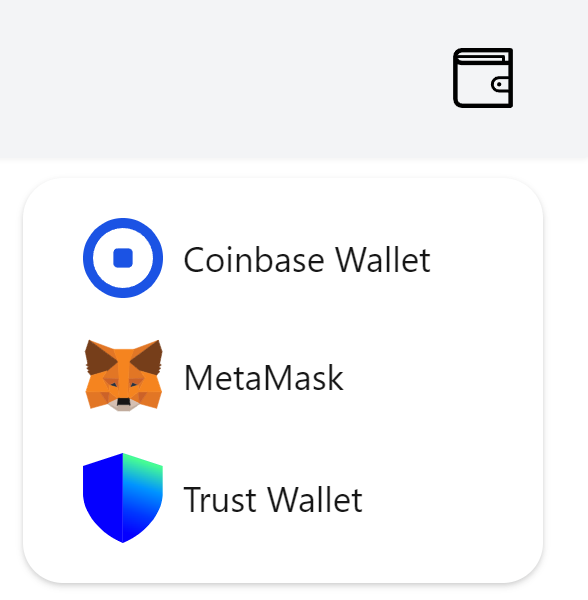
Once you have selected a Wallet Provider, a new person icon will appear (You might first need to unlock your wallet). Select it and click on Login.
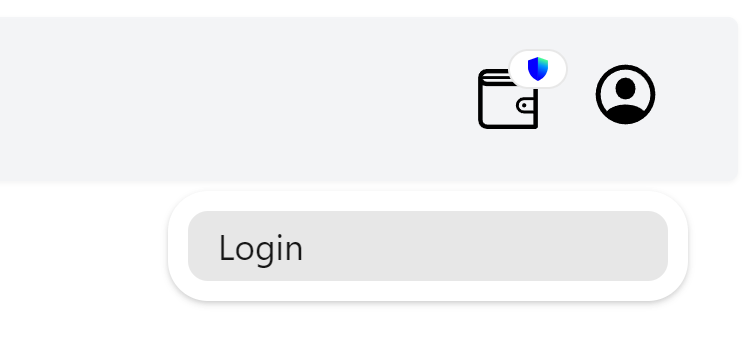
Your selected Wallet Provider will prompt you to sign a message. Click 'Confirm'.
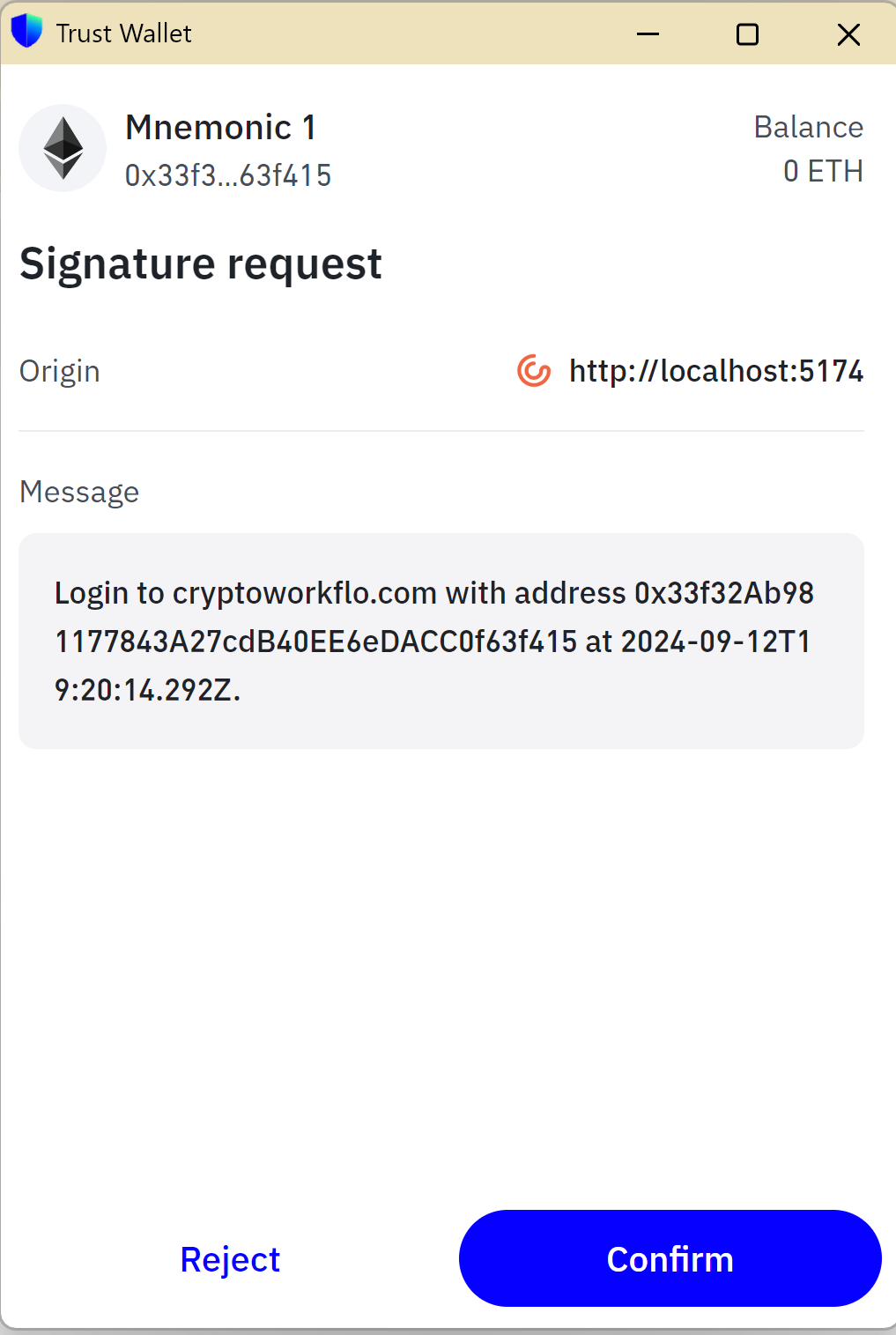
If you inspect this message, you will notice that it contains a UTC date. Crypto WorkFlo uses this date to render a signed message stale after a configured amount of time. This message is passed to our servers along with the signature to authenticate your identity and authorise your use of the system as determined by your system administrator. You can also click on the 'Logout' button to discard the message signature. All communications happen over an SSL connection to keep your identity safe.
After you have authenticated, you will either be presented with the dApp Dashboard, or a page where you can register as a new Tenant owner if your identity is not known.
New Tenant
The Tenant registration page will prompt you for a minimal set of information we require for Crypto WorkFlo to operate. After you have filled in the required details, carefully read and understand the terms and conditions, you can click on the Register new tenant and user button if you agree to these terms and want to continue. This will create a new tenant with one user, where your user will be in the OWNER group. The OWNER has unrestricted privileges for the tenant.
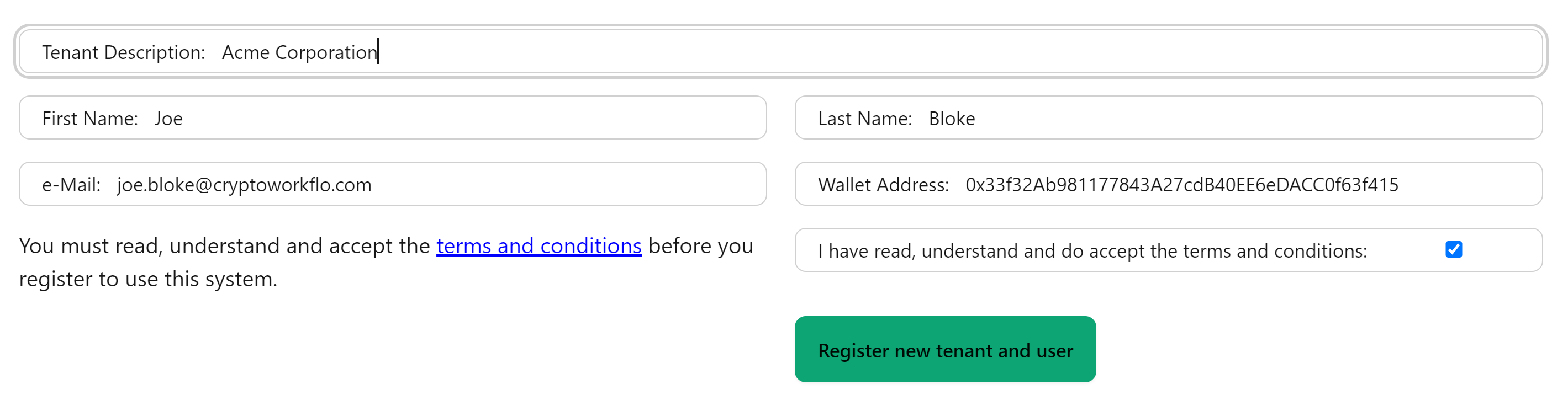
Once the registration process is completed, you will be taken to the dashboard, which will present you with your assignments and an overview of the recent activity on the system.